Creating a Banner
Introduction
Take the most of Assembler by not only building iPad screens and email templates, but banners with different sizes adapted to marketing campaign channels that exist.
Go to PromoMats and navigate to Portal. Select Global portal and finally click on the Starter Template binder. Look for the Banner Ads template among the template’s list and make a copy of it.
Watch this webinar and see the end-to-end process of creating a banner with Assembler

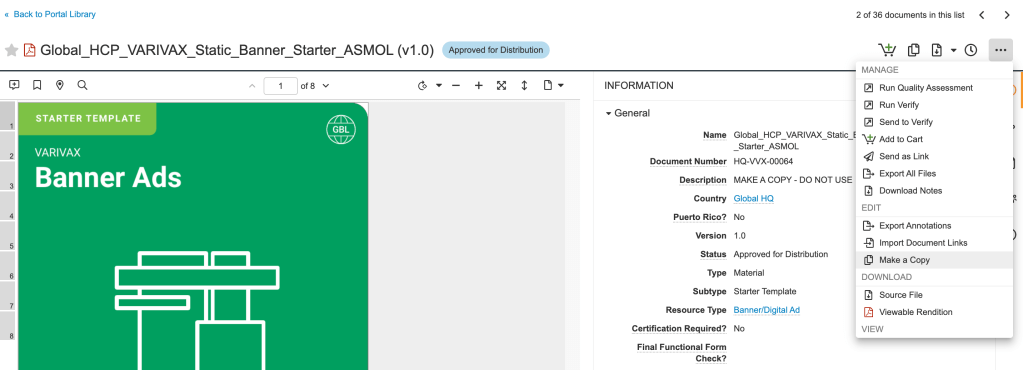
Fill the metadata according to your country. Remember when a copy is made, users must go back to their vault library, where the copy is stored. It will usually appear in the “Recent Library” tab. Also, users shouldn’t forget to reclassify the material from starter template to advertisement.
Once you’ve localized it, open the file by clicking “Open with Assembler”.


Banner screen sizes
You will see several screens with different sizes. Let’s numerate them below:
- Medium Rectangle Ad: 300 x 250 pixels
- Leaderboard: 728 x 90 pixels

- Wide Skyscraper: 160 x 600 pixels
- Half page: 300 x 600 pixels
- Mobile Leaderboard: 320 x 50 pixels
- Mobile banner: 300 x 50 pixels
Customize your own banner
You can customize the size of the banners if none of these default sizes suit you. Go to the screen window, click on “Add Screen”, on Type select “Custom”, and adjust the width and height of the banner (W and H).
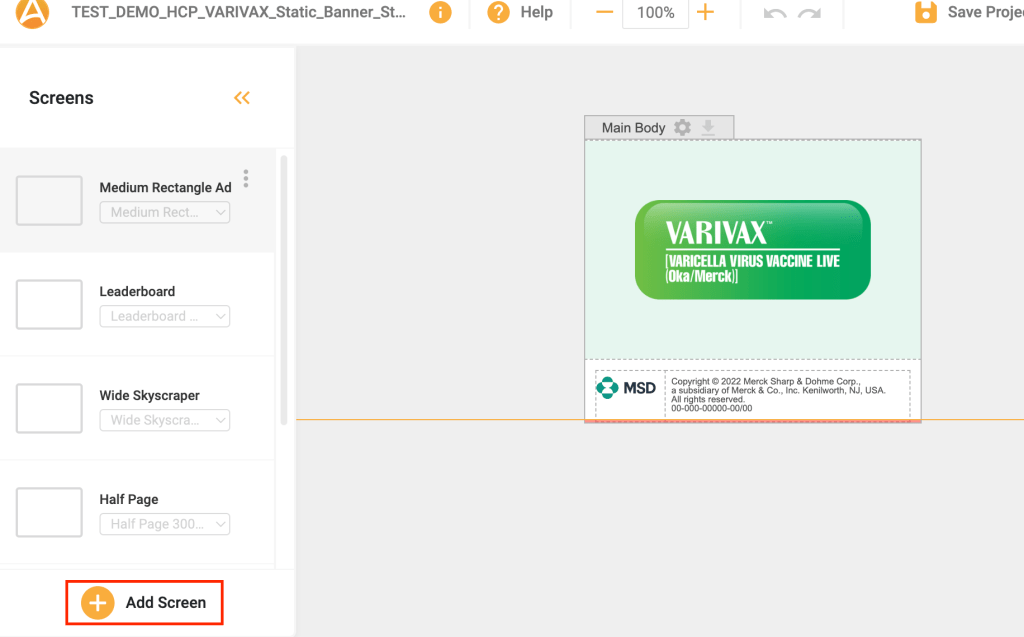
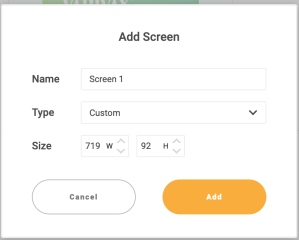
Design the material using Assembler
Users will be able to modify as they wish, adding new cells, erasing the ones that the layout has by default, including images and call to actions. Take advantage of the working with Assembler section in our helpsite. Once users have finalized their design according to their needs, they can upload their project to PromoMats as a draft or ready for review and export them.


To use your Assembler banners in other channels or tools such as Google Ads, follow the specifications that each provider has.
Move to Medical Review
Annotate the material and move to the medical review process in PromoMats by clicking on the arrow located in the material’s placeholder and selecting send for approval.

Banners for Medscape
Banners for Medscape need to meet certain requirements of dimensions and weight. Use this table as a guide.
Banners for Google Ads
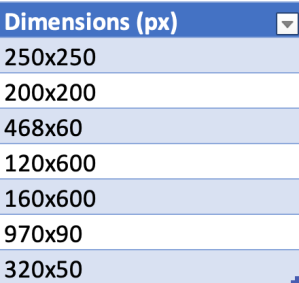
Below you will find a table with the best performing dimensions of ads you can upload to this platform. Remember that all banners you upload to Google Ads must weight 150 KB.
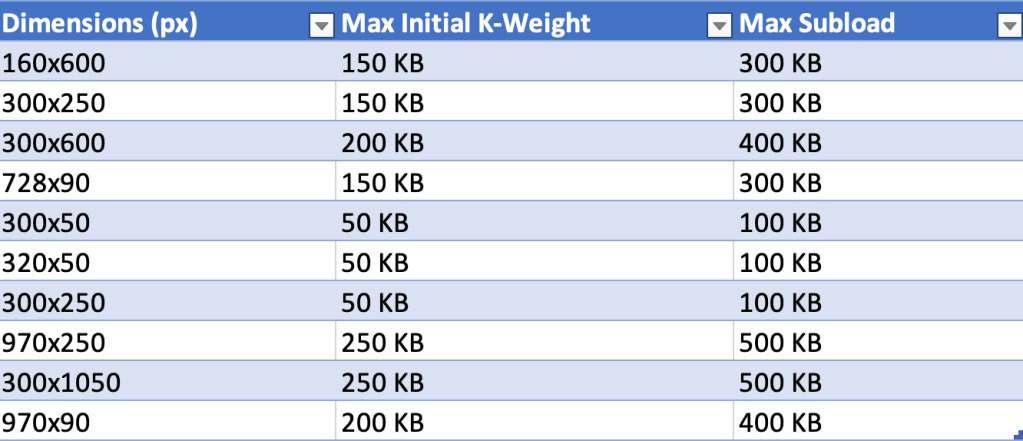
Check https://h5validator.appspot.com/adwords/asset to test your banner.
