How to create an Email Fragment in Assembler
What is a Veeva Approved Email Fragment?
An Email fragment is an HTML dynamic piece of code designed to be selected and added in one or more Veeva Emails by the sales representative. These fragments can be created using Assembler, be uploaded and managed in Veeva Vault PromoMats, and be synchronized with Veeva CRM, where they are made available to the sales representative.
Email Fragments can hold images and links to documents stored in Veeva Vault PromoMats and external web links. Content creators can define the number of Email Fragments included in each Veeva Email.
Technically, the two important concepts that every user must keep in mind to build fragments are:
- Fragments are used inside emails. Each fragment should be an independent HTML file.
- Fragments should be uploaded in Veeva Vault PromoMats separately as an Email Fragment document type. Discover how by reading this article
Important! This workflow shows how to create a Fragment for a single email. Create a fragment using Assembler
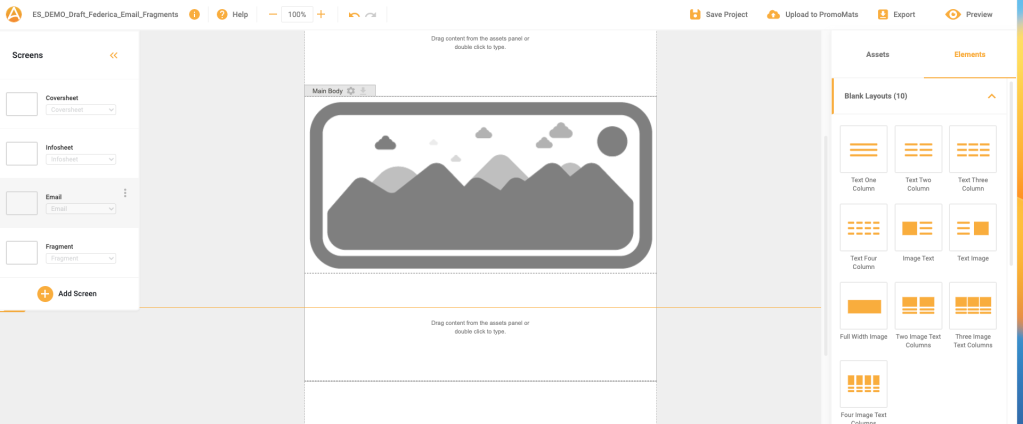
- Choose a Veeva Email Starter template from the Global Portal. Each email template contains various predefined screen types: Info sheet, Coversheet, Email, and, lastly, fragment.
- Once users have designed the email, users can start creating the fragment.
- The first step to begin building a Fragment is setting up a new screen choosing fragment in the screen type dropdown menu: click on add screen, name it, and choose the mentioned screen type.
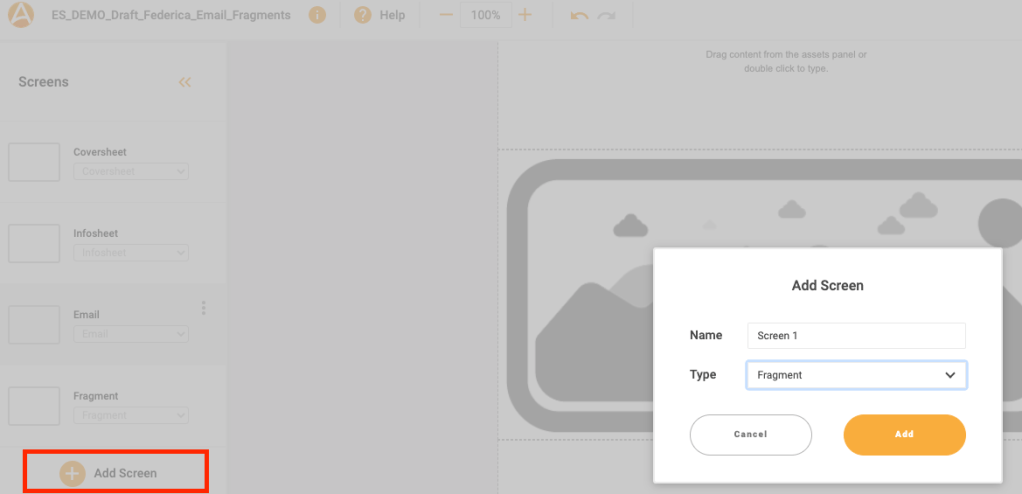
The new screen shows a singular characteristic: The artboard is composed of a unique section.
Content creators can fill the Main Body like any other section or screen. Included all the layouts needed.
How to generate a PDF ready for the Medical-Legal Review
Important! This step should be the last one in our email creation.
The medical team reviews the email that the Healthcare professionals are going to receive. The best way to generate the PDF for corrections is assembling all content, including the fragments, in one screen to make their work easier.
The email screens created will work for digital publishing. In addition, users will create a new copied screen with all the content unified to facilitate the review work.
- Make a copy of the main email screen by hovering on the three dots of the screen and clicking on the “duplicate” action, which is the icon with two overlapped boxes.

- Go to the fragment-screen, save the different layouts (if there are more than one layout) as reusable layouts clicking on the blue arrow, and compile every one in a single grouped reusable layout (if there are more than one reusable layout).
- To save the grouped reusable layout, click on the grey arrow inside the section tag.
- Head back to the copied screen, delete the section with the token {{InsertEmailFragments}}. Then, drop back on its place the grouped reusable layout.

- Place the email copy screen first in the screen list.
- And upload as a ready for review to get the PDF on the Veeva Vault PromoMats project’s rendition.
- The next step is deploying the Veeva Approved Email with the correspondent fragments into Veeva CRM. Discover how by reading this article.