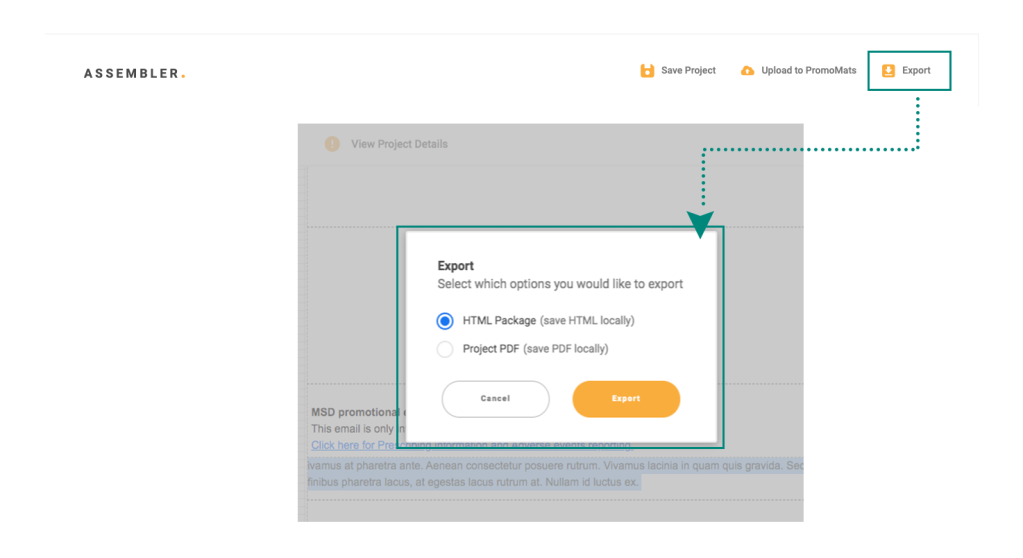Assembler Online Menu
Assembler Online Menu
The Assembler menu is the first bar in the entire area which contains basic functionalities such as save, upload, and export.
Save project
At the right side of this menu, users will find the save project button, recognizable for its diskette icon. By pressing the Save project icon, Assembler shows a dialog box confirming that the project was saved successfully. Also, Assembler will automatically update the last save date, shown on the left side of the save button.
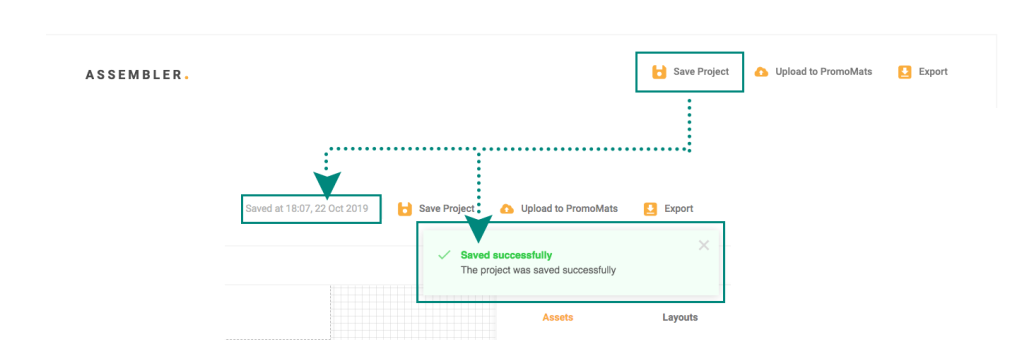
Upload to PromoMats
The next button is Upload to PromoMats. By clicking here, PromoMats will give you the option of saving the changes in the current PromoMats project placeholder or uploading it to a new PromoMats placeholder.
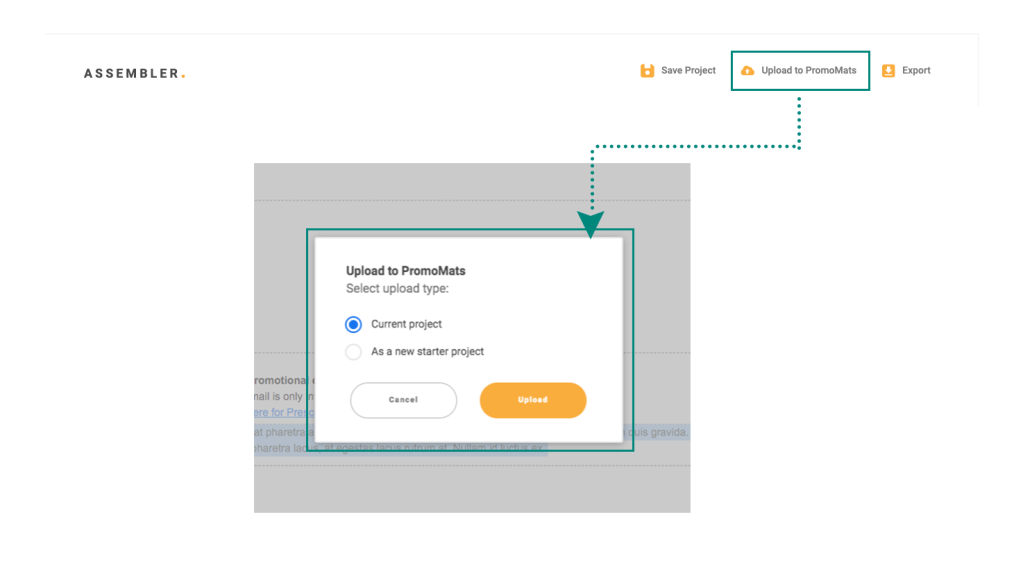
Export
The last button is Export. With this button, users will be able to download the current version of the project to PDF or HTML formats. To choose which element users want to download, Assembler will display a pop-up. Users could pick the option needed and press export.