Better Collaboration
Find out how to work with your colleagues or partners
1) ACCESS PRE-REQUISITES:
An important consideration is that the person you’re going to collaborate with will need to have access to the components of the project, meaning if you’re developing a piece for market X, your collaborator will need to have access to components of market X. Keep in mind users only has access by default to Global content and their own market content. If your use case is different, request extended permissions in MARCAPS Support Center.
2) START THE COLLABORATION:
To start the collaboration workflow, simply click on the top-right gear icon in your project, select the “Request Revised Content” option in which you can add a collaborator’s email, notes and a due date. The collaborator will receive the task both in PromoMats and via an email notification. (e.g.: the collaboration can be used to request a creative job or design changes, to request a colleague’s feedback or review etc.)
 Do you want to relate Content to your Material to re-use it in your campaign?
Do you want to relate Content to your Material to re-use it in your campaign?
Remember that when you collaborate, “Shopping Cart” or “Favorite list” are individual to each user, so your partner or collaborator will not see them. You must relate the content to the Material.
To relate Material content type, (such as StoryCards or final resources), use “Related Materials” section inside your Material.
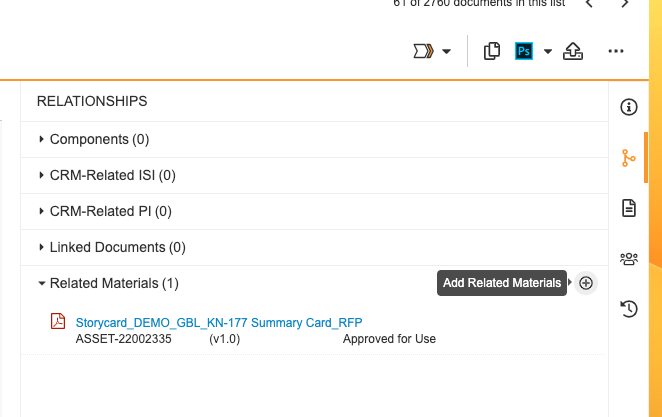
To relate Components content type, (such as images, icons or logos), use “Components” section inside your Material
 Advantages:
Advantages:
- Medical/ legal team will have the source files very easy to find, so they can check and compare.
- Annotated scientific papers (also anchored) will be easy to find and re-use, through “Import Document Links” function.
- Your collaborators will have the related content ready to drag and drop in Assembler, taking advantage of “screen merge” function, which keeps styles, adapts the layout to the channel format and in addition the reference citations will travel with the claims.
Considerations to keep in mind:
External collaborators, such as Agencies, cannot view Material document types beyond their task assigned, for compliance reasons. Therefore Agencies cannot see the “Related Materials section”. If you want to request extended permission for your Agency go here.
You will need to “Make a Copy” of each StoryCard added in “Related Materials” and inside their “Sharing setting” section, add your agency’s user as “Content Creator”.


3) WORKING ON THE PIECE
When accessing the task in PromoMats, your collaborator will be able to open the project and either review it or modify it, having the option of uploading the changes through a new version, which Veeva Vault PromoMats will list automatically.
4) FINISHING UP!
Once the reviews and changes are made, your colleague or partner can simply mark the task as complete, after which you can assign a new one with new notes or go for approval.

5) MAKE IT REUSABLE: DON’T FORGET TO APPROVE THE COMPONENTS INSIDE!
In order to make the Material ready to be shared and reused, the owner is responsible to move to “Approve for Use” all the components linked inside of a material. The better moment is when the Material is in “Approve for Production” status as there will be no more changes, and before moving it to “Approve for Distribution”, which is a steady state.

Which is the advantage of “Approving for Use” components?: Keep in mind that if the Material has linked components in “Draft” status, third users will copy the material but the Components will not travel to the copy. Therefore, source artwork files will not be linked to enable editing or adjusting. In addition if you use Assembler authoring tool, the Material cannot be opened with Assembler neither, because of the same reason. Learn more about Approving Components for Use here