I do not see the option to export/import Translation packages in my artwork
Root Cause:
- The primary reason for the issue is clicking on ‘No‘ when prompted while opening a project in Assembler (see image below).

- Another reason is that both materials have the same language in the metadata.
How to solve the problem:
We would need to perform the following steps to fix this issue.
- In the case of both jobs having the same language: Make sure the language entered in the metadata is different from the language in the original document. If the language in the original document is English, the language option in the metadata for the new job should not be English. After, changing the language and saving, then Open in Assembler.
- If the previous case doesn’t apply (point 1), the job owner or agency must open the components section.
- Please remove the .json file from the components section using the cross icon on the right-hand side.

- Go to the parent job from where this job was copied.
- Note the document number of the .json file of the parent job (one from which you made a copy of this file)
- Return to the copied job, and click on the ‘add component’ action under the components tab.

- Look for the document number of the .json file from the parent job, select, and close (the .json file from the parent job should now be visible in your copied job)
- Check if the language in your copied job is ‘your local language.’
- Now, ‘Open the job in assembler, ‘select ‘Yes’ when prompted for ‘create an additional artboard for XLIFF translation?’
- PromoMats will request to select which version to upload. Select the version stored in PromoMats, not the one in your local drive.
- The option to translate and import/export translation packages should now appear.
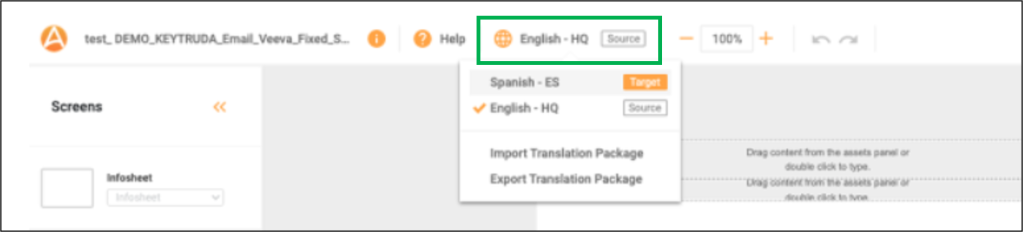
Contact MARCAPS Support Center for more troubleshooting.