How to Use the XLIFF translation file
User Guideline for Translation Agencies only
1) Translation Process: edits on the translated files
Rename the zip file or make a copy, by only replacing “forTranslation” with “Translated”.
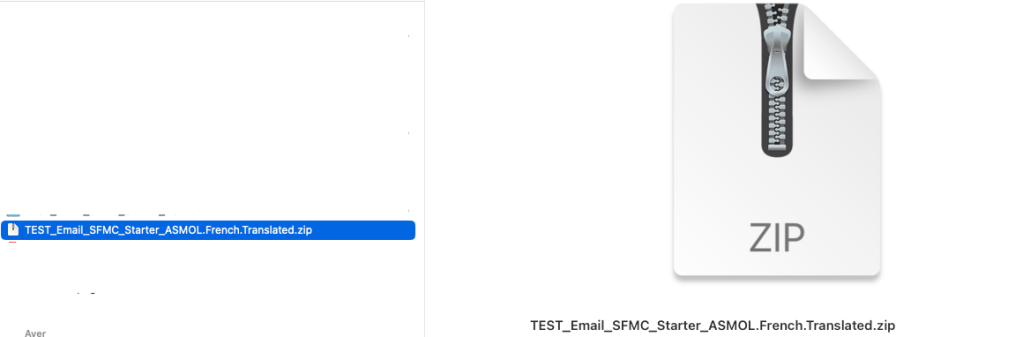
I.e.: the Package from Translation should be named as: <projectname>. <TargetLanguageCode>.Translated.zip.
Considerations to keep in mind:
- The folder structure inside of the package should stay the same.
- The XLIFF files should not be renamed.
- The content inside the XLIFF files should be updated with the translated content by adding: <target>translated content </target> to each section.
- XLIFF Unit attributes (such as “id”, “type”, “translate”) should not be updated.
- Ignore any segment marked as “translate=no”
2).Translation Process: edits on the translated images files
Translated images should be stored in the appropriate folder according to image “/images/translated/<resolution type>“
The relative path to the image is contained in the <data></data> section, and should be added.
The section of the image component <target></target> should contain a reference to the <data> element. See Technical details below for more information.
If the translation of the source image is not in your scope, please provide an Optional Descriptive Text translation. The text of it should be put into <notes><note></note> section which is referenced from <target> section of the image. See Technical details below for more information. SDL Trados Studio Tips (If used, not required)
- Unzip the Assembler file and load the XLIFF file using File/Open/Translate Single Document.
- Maintain the formatting tags by first copying source to target then translating the text elements.
- Under the Review menu, select All Content to display the relative paths to images. If the tool does not identify components marked as “Do not translate”, review the XLIFF file directly for this information.
- It may not be possible to add a “target” path to translated images within the tool. However, you may directly modify the XLIFF using the directions in the technical section.
- It is not essential to strictly follow the provided directory hierarchy; however, the relative path from the root of the package must be correct. First, save each XLIFF file using File/Save Target As and select XLIFF 2.0 as the document type. Then, review the file to ensure it conforms to the above requirements.
Technical details
——————————————————————————————————————–
Common rules of components translation:
translate=”yes” – the component should be translated
translate=”no” – the component should not be translated
Text component representation:
<unit id=”{External_ID}” type=”content:text” translate=”yes”>
<segment>
<source><![CDATA[TEXT TO BE TRANSLATED]></source>
<target><![CDATA[TRANSLATED TEXT]></target>
</segment>
</unit>
——————————————————————————————————————–
Call to action component representation:
<unit id=”{External_ID}” type=”content:cta” translate=”yes”>
<segment>
<source>TEXT TO BE TRANSLATED</source>
<target>TRANSLATED TEXT</target>
</segment>
</unit>
——————————————————————————————————————–
Translated Image component representation:
<unit id=”{id}” type=”content:image” translate=”yes”>
<originalData>
<data id=”d1″>{RELATIVE_PATH_IN_PACKAGE}</data>
<data id=”d2″>{RELATIVE_PATH_IN_PACKAGE_FOR_TRANSLATED_IMAGE}</data>
</originalData>
<segment>
<source>
<ph id=”{low|high|source}” type=”image” dataRef=”d1″/>
</source>
<target>
<ph id=”{low|high|source}” type=”image” dataRef=”d2″/>
</target>
</segment>
</unit>
NOTE:
1. {RELATIVE_PATH_IN_PACKAGE_FOR_TRANSLATED_IMAGE} should be from the root of archive. I.e. if you have the following folders structure STEGATRO/images/translated/source, the path to the image must be STEGATRO/images/translated/source/logo.ai
2. If an image filename was changed during the translation, you need to use the updated image filename. I.e. if original file name was SITA2_MAX.ai and after translation it becomes SITA2_MAX_ES.ai, please use SITA2_MAX_ES.ai
——————————————————————————————————————–
Image component with Translated Optional Descriptive Text representation:
<unit id=”{id}” type=”content:image” translate=”yes”>
<notes>
<note id=”sdl-note-1″ priority=”6″>Optional Descriptive Text in Target Language</note>
</notes>
<originalData>
<data id=”d1″>{RELATIVE_PATH_IN_PACKAGE}</data>
</originalData>
<segment>
<source>
<ph id=”{low|high|source}” type=”image” dataRef=”d1″/>
</source>
<target>
<mrk id=”sdl-comment-1″ ref=”#n=sdl-note-1″ type=”comment”/>
</target>
</segment>
</unit>