My document has a closed padlock next the document name. How to unlock my document?
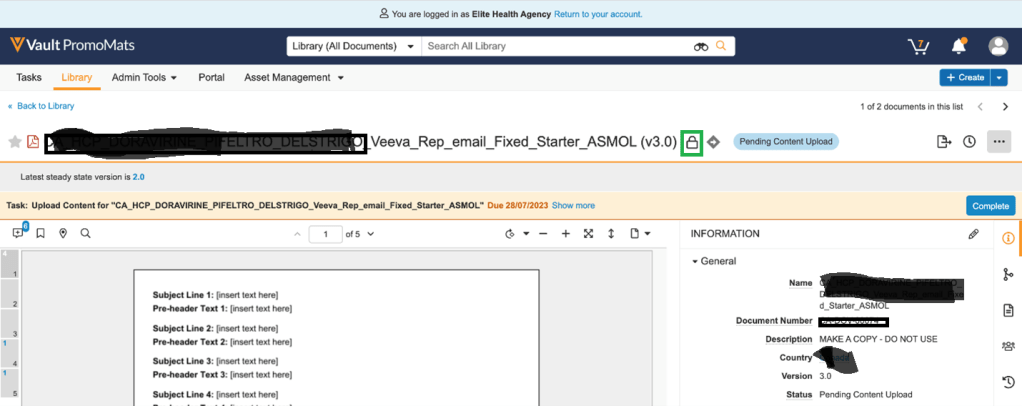
The root cause is because the Production Package and /or the JSON files now they have the Approve for Use status. Review the status going to Relationships > Components and check the status of assembler.project.json and the ProductionPackage <document number>
- Check first the ownership of the JSON file and the Production Package. The owner should be the one who is going to edit the project in Assembler
- Also, the one who is going to edit the Assembler project should have the request content on their tasks
- Move to draft the JSON and the Prod Package (See below how to move component to draft)
- The owner or the one who has the request action should go to the placeholder, click on the three dots and select “undo checkout”, as the material has a padlock.
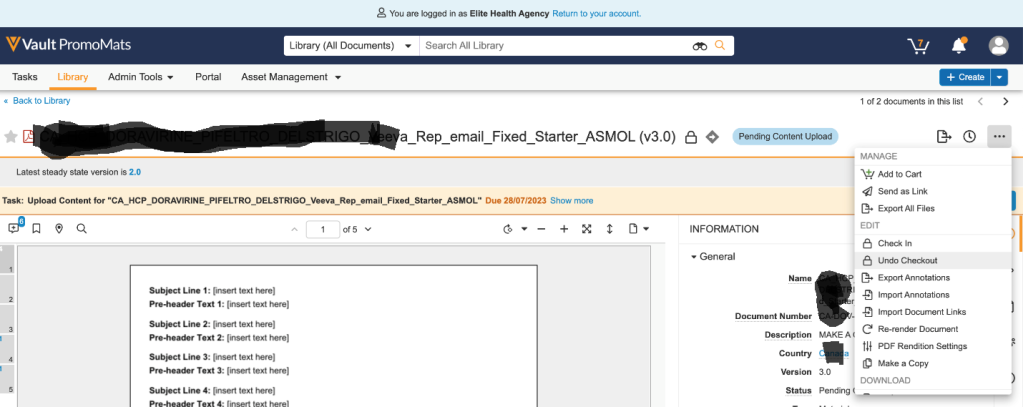
- Open the material and upload as a ready for review to force Veeva to generate a new version of the material
Move components to draft
In order to update Approved For Use components, you can move them to draft, make the necessary change and then get them reapproved. Please be aware that this action can affect all materials using this component. You should be certain you are aware of the impacts of this change before doing so.
To move an Approved For Use component to Draft, the user should open the component’s placeholder and click on the actions menu. In the dropdown menu, the user should click on “Create Draft”. After clicking on “Create” in the pop-up, the placeholder will refresh and it will now be in Draft status.
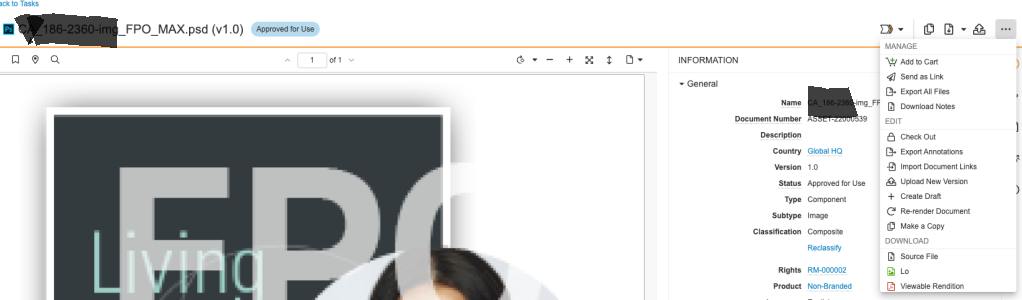
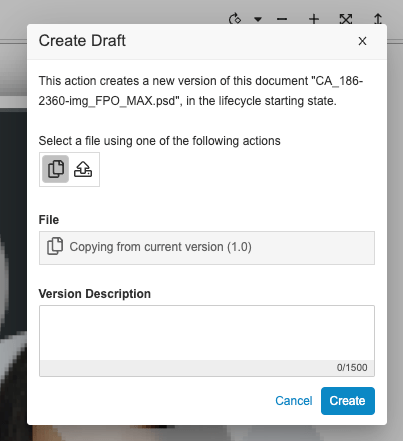
To know more about the approval process for the components, check this article.