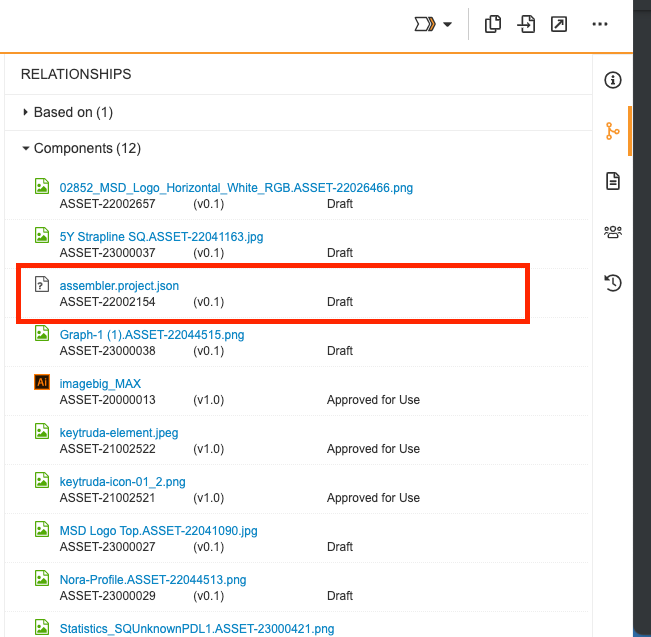Introduction to searching in PromoMats
Three main content sources plus one
Thi section will guide users to find the materials needed through the Veeva Vault PromoMats environment. Why is this topic so important? Because there are three main content sources plus one extra.
Main content sources:
- Global Portal
- Content Exchange
- Regional/Local Portal
One extra content source:
- Vault Library

Portal source of Content: Global Portal, Content Exchange Portal and Local/Regional Portal
You can easily search, view, and download curated content for your market/region and/or brand. To make it even easier, each portal has widgets which are shortcuts organized in different categories. Each Portal contains Portal Library: With the same functionality and appearance as the Vault Library, Portal Library shows search results bounded by the Portal content itself
Vault Library Source of Content

How to find content in Veeva Vault PromoMats: Guidelines
What are you looking for gives you information about the straight way to find it:
- Use the search bar when you know the exact Document Number or Title
- If you are looking for approved for distribution materials of a country/region/brand which have its own Portal, use it!
- If you are looking for an asset with a specific status beyond “approve for distribution”, or a material from a market without a Portal: use the PromoMats library.
- By pressing on the pen icon in the “FILTERS” left panel, PromoMats triggers a huge list of tags linked to the assets information. Users can include their new filters criteria from here to refine the search.
- By pressing on the pen icon next of “views” left top panel, it shows up the custom views stored in the user’s account.
- Combine this common filters to find your content easier: Document type, product, country and language.

Seek and find Assembler Online materials
- Assembler Online Starter Templates usually have the word “ASMOL” on their title. Use ASMOL as a keyword to find Assembler Online content.
- Assembler Online Starter Templates usually have the word “Starter” on their title. Use Starter as a keyword to find Assembler Online content.
- Users will know if a material is made with Assembler Online by their linked components: each Assembler Online project have a .json file in the Components section of the material.