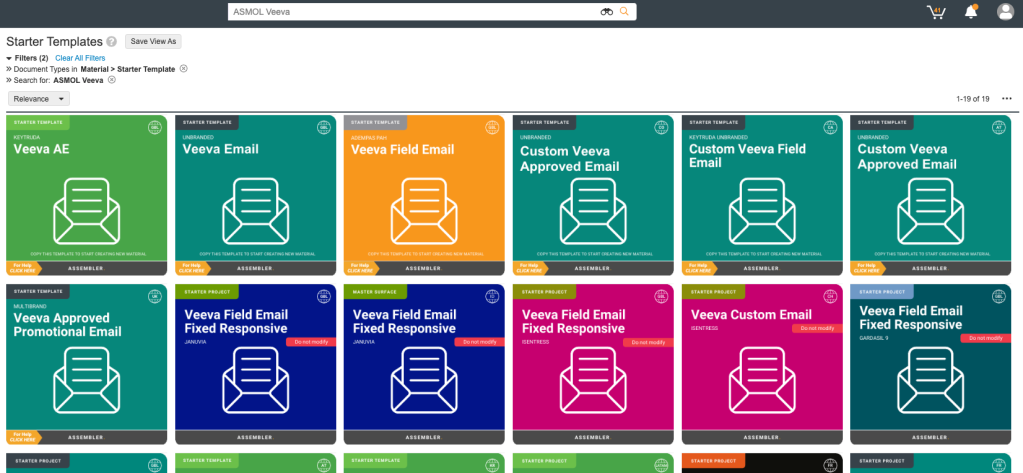Starter Templates: introduction and usage
What is a Starter Template?
Assembler Online Starter Templates are channel-enabled materials with preset formats, sections and brand definitions, meaning these elements don’t have to be recreated each time it is used. The predetermined brand styles will automate color and typography to match the product’s branding guidelines with the objective to save time and effort for users, as well as minimizing errors.Which Assembler Online templates are available in Veeva Vault PromoMats?
See this demo as an example:
Global Starter Templates
The Global Portal has a specific widget called “Starter Templates”. By clicking on this widget, users will see all the Assembler Online templates ready to use. Templates compatible with Assembler Online are indicated on their title page and thumbnail, which have their own characteristic style with a full brand-color background.
Local and Regional Starter Templates
Some markets have developed a number of templates for determined brands/channels. Users can check the Starter Templates available in their markets by opening the corresponding PromoMats portal* and clicking on the “Starter Template” widget**.
*Portals available outside US: Global, Asia Pacific, China, European Union, France, Germany, Latin America and Spain.
**Not all Portal have the “Starter Template” widget available.

How to use a Global Starter Template
To use a new Assembler Online project regardless to its channel, users should make a copy of one of the available Starter Projects located in Veeva PromoMats. As we shown on the article Shopping in Veeva Vault PromoMats: Starter Template, users could find the starter project by selecting the desired Portal and clicking on the Starter Template menu widget.
All the available starter projects will be displayed. Define the filters to acquire an accurate search. To find the brand-new Assembler Online starter template, please include “ASMOL” on the search field located on the menu bar. All the compatible Assembler Online Starter Projects are indicated on their title page either thumbnail, which have their own characteristic style with a full brand-color background.
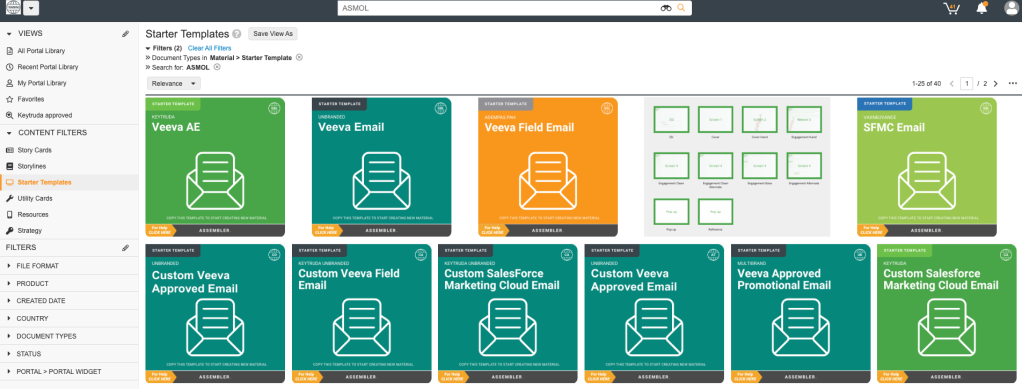

Click on the Starter Project thumbnail to open it by pressing on view full details.
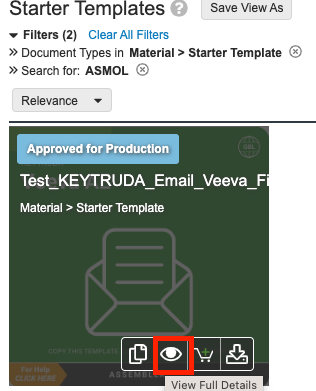
Here, on the Starter Project page, click on the Actions Menu (the gear icon) and select make a copy. Once you fill the name field and metadata, that project will be prepared to be opened in Assembler Online by clicking on the Actions Menu and choosing the Open in Assembler online option on the dropdown menu.
The Starter Templates have their own predefined content, some of them ready to re-use. To know about their sections and predefined elements, revise the Available Starter Templates article. Save the new Starter Template and finally, upload it. The starter templates should be Approve For Distribution to be available for the rest of the users, as well as their elements must be Approve For Use status.
Assembler Online Starter Template design
Salesforce Marketing Cloud (SFMC) Starter template

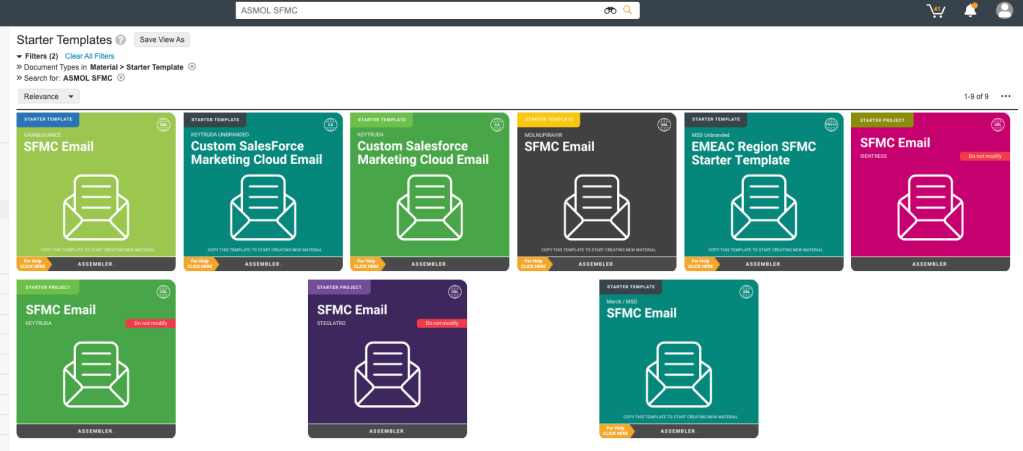
Veeva Starter template