How come I can’t open this Assembler Online project?
Below is a list of common reasons your Assembler Online (ASMOL) project will not open and ways to fix them. This is not an exhaustible list. Please raise a ticket through MARCAPS support if none of the below works for you.
If you are still having an issue opening your project, please raise a ticket to MARCAPS Support.
How come I can’t open this Assembler Online project?
Below is a list of common reasons your Assembler Online (ASMOL) project will not open and ways to fix them. This is not an exhaustible list. Please raise a ticket through MARCAPS support if none of the below works for you.
Step 1: The Material is in a status that does not provide access to open in ASMOL
At the top of your Material will be a blue pill-shape with the workflow “State”. It should look like the below:


These “States” or “Statuses” are part of a larger workflow that provides certain permissions to the Material, as well as ASMOL. Some of these states “lock down” the Material so that it cannot be edited.
Here is a list of States where:
- Draft
- Pending Content Upload
- Revise and Resubmit
- Pending Final Form Upload
- (NOTE: This is for Release process ONLY, not to make changes)
- Approved for Production
- (if it is assigned to you)
Here is a list of States where you cannot open and edit your project:
- In Approval
- Ready for Approval
- Pending Approval
- Pending Certification
- Approved for Distribution
Step 2: Check to see if your Material is in an old format (Assembler 7/Desktop)
A few old Materials could still be in circulation, or copied for updates, that were created prior to Merck transitioning over to ASMOL.
To check, go into the Components section and locate the Master. If your master does not include “ASMOL” in the title, it will need to be swapped with the correct master.
After swapping for the correct Master, you will need to disconnect the old JSON file from your Components. The old JSON will not work with the new template and the project will need to be started over again.
SUGGESTION: Use the Text Collection located in the Portal > Text Collections to rebuild your project with the proper common pieces for that channel. Add the Text Collection to your Shopping Cart, or to the Related Materials of your Material.
Step 3: Your Content Steward did not assign the workflow to you, OR the Material has not been “shared” with you.
Work may be assigned through a workflow in PromoMats. However, this is not the ONLY way for you to have permissions to open a job, which resides in the Share Settings.
Open the Share Settings by clicking on the icon along the right side of the Material.
Inside the share settings, look for your name.
It should look like the below example and include Role = “Content Creator” and Access = “Manual Assignment” next to it.

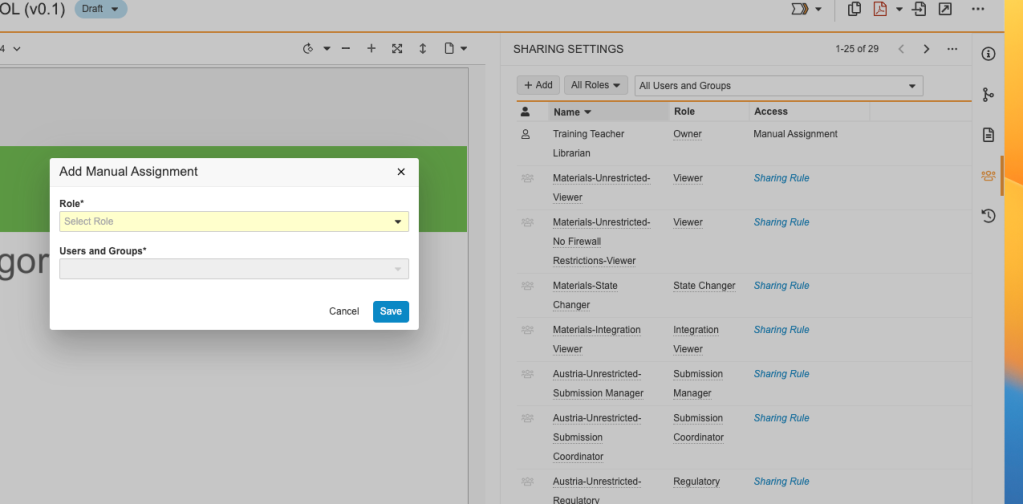
If you find your name and it does not list “Content Creator” as the Role, then you will need to contact the Content Steward (or Material “Owner”) and have them assign you work within the workflow, OR add you as a “Content Creator”
If you are still having an issue opening your project, please raise a ticket to MARCAPS Support.