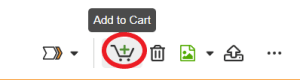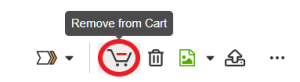Add new content from PromoMats on a started material
To add new assets (living in PromoMats) in an ongoing project is possible. There are three ways to bring them: by adding them on the Components section on the project’s page, by including them into user’s favorites list or attaching them into the shopping cart. All the three workflows start on Veeva PromoMats.
Bring new Assets through the Favorites list
Recommended for: Components and StoryCards

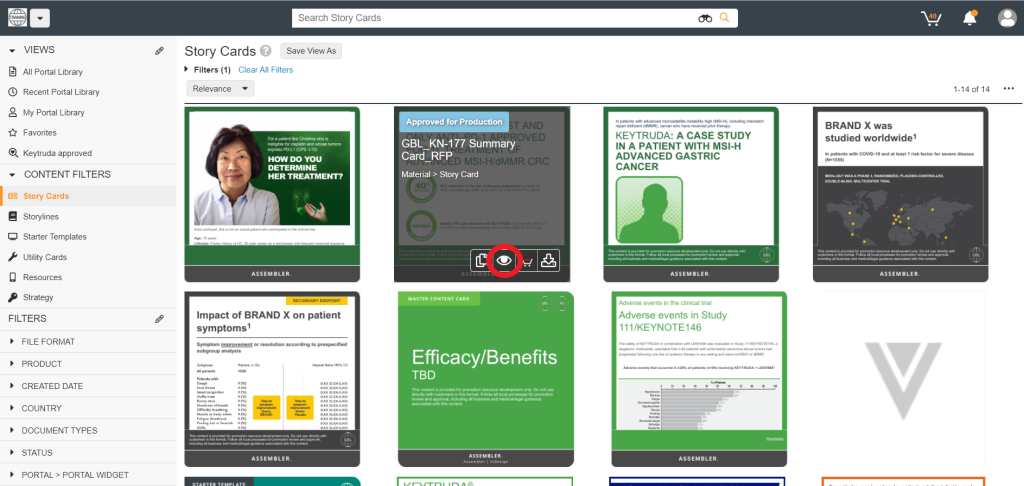

The favorites list is a helpful tool that allows users to keep all of materials and components and bring it to their project. Add any StoryCard/component to the favorites list is as easy as clicking on the star icon near the name. The favorites list is connected with Assembler Online, therefore, once users return to their ongoing projects and refresh, their favorites StoryCards/components will be included on the appropriate section inside the Assets Panel in Assembler Online
Add new Components on the Project’s Components section
Recommended for: Components
Go to the project’s page and find in the right information panel the “Components section”. Users can add new components by clicking on the + icon and locating the desired asset using the pop-up displayed.
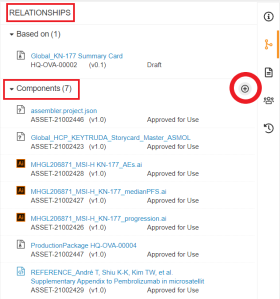
It has a search field and sorting options to facilitate the search.
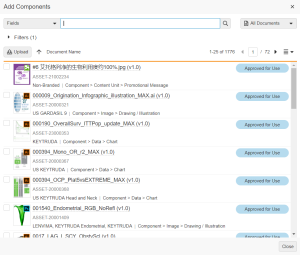
Back on the Assembler Online tab, refresh the project. The components added into the Components section will appear on the Assets Panel.
Add new Components by attaching them on the PromoMats shopping cart
Recommended for: Components and StoryCards
You can include on the Shopping Cart every StoryCard/Component living in PromoMats. To carry out that action, click on the cart icon of the desired asset. The green + icon will turn to red once the element is inside of the Shopping Cart. Users will find their Shopping Cart on the Assembler’s Asset Panel once they click on the refresh button.